Create and store your password safely
Learn how to create and store your password safely.
Activate Two-Factor-Authetication (2FA)
Learn how to activate 2FA for your haunt.gg account.
What if I lose my 2FA device?
Learn how to recover your account if you lose your 2FA device.
What if I lose my recovery key?
Learn how to recover your account if you lose your recovery key.
Create and store your password safely
1
Create a Password
Create a safe password with a combination of uppercase, lowercase, numbers, and special characters. (Here is a password generator that creates a safe password for you: 1password)
2
Store your Password somewhere safe
Store your password in a password manager, like for example: 1password and not just in your browser, because it’s very easy to get your password from your browser.
Activate Two-Factor Authentication (2FA)
1
Account Settings
Head over to your Account Settings
2
Click on Enable 2FA
Click on the Enable 2FA Button!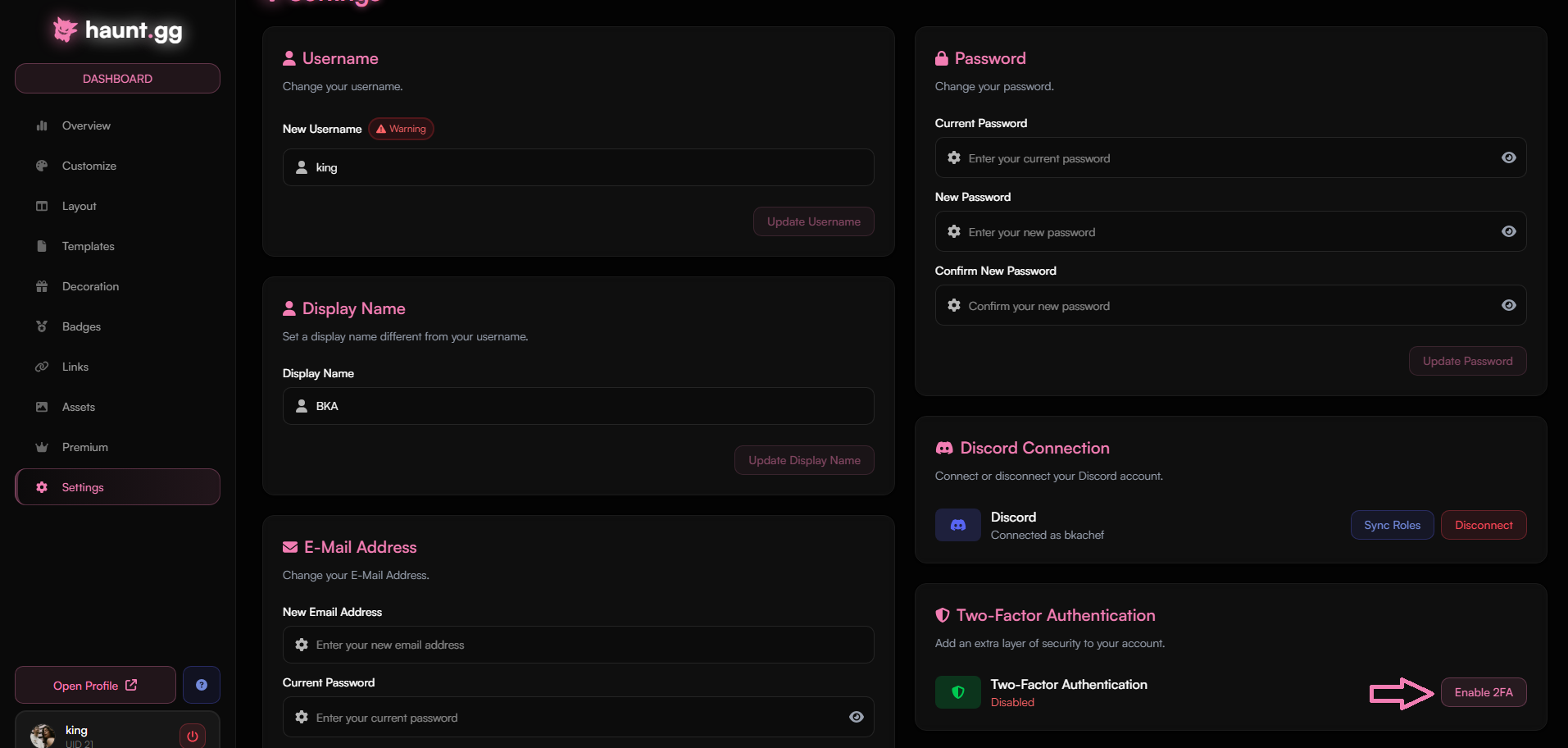
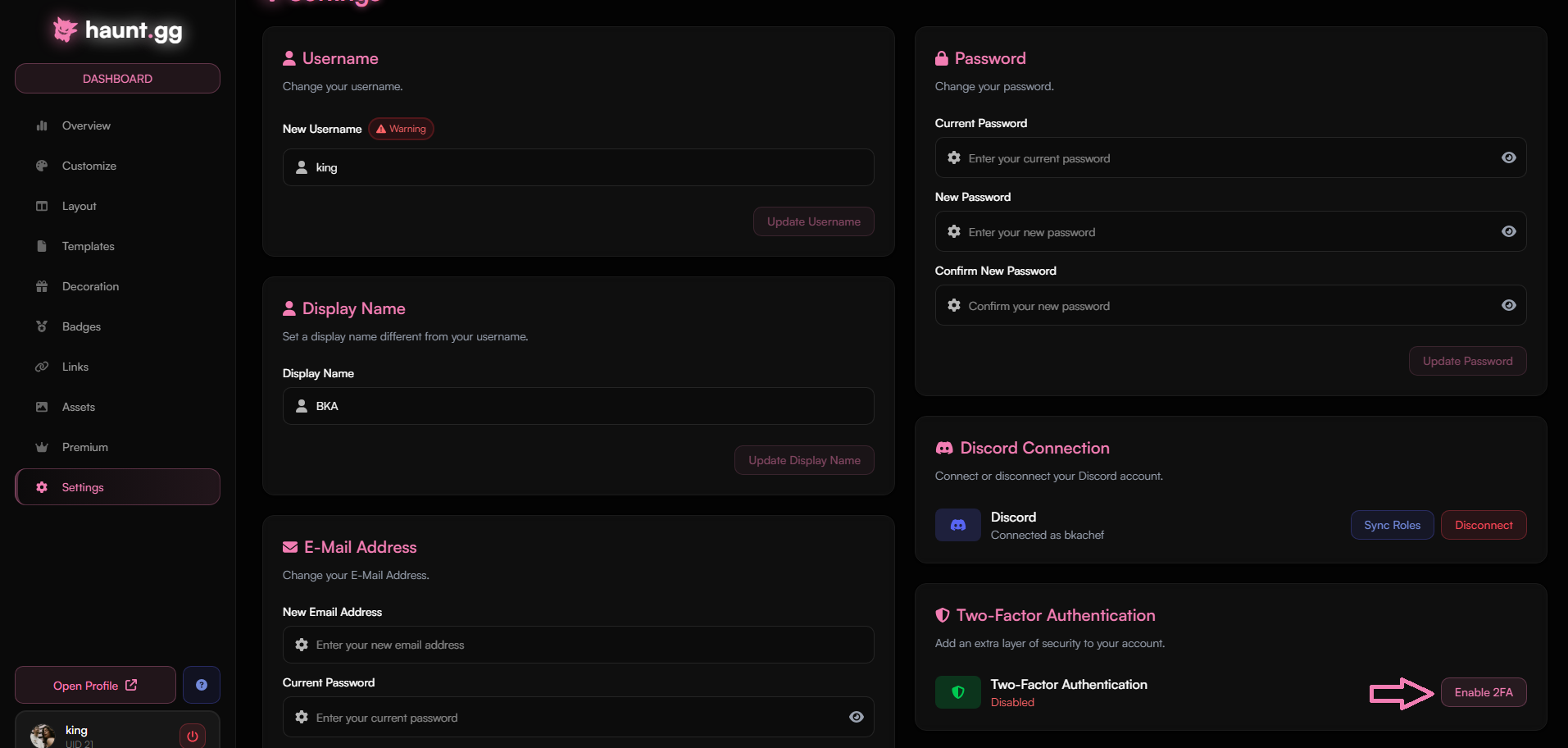
3
Save your Recovery Code
Store your recovery code somewhere safe, because you will need it to recover your account.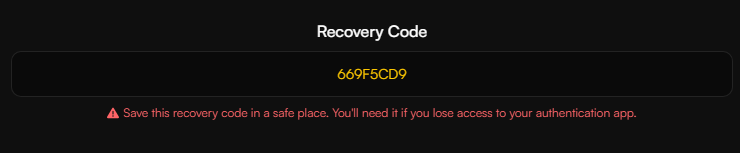
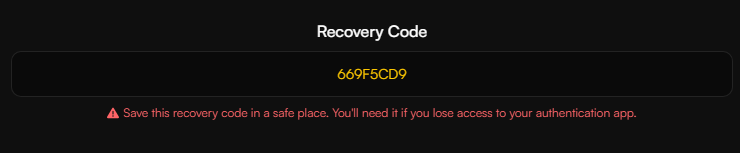
4
Scan the QR code or enter the secret key in your Authenticator app. (For example: Google Authenticator or Authy)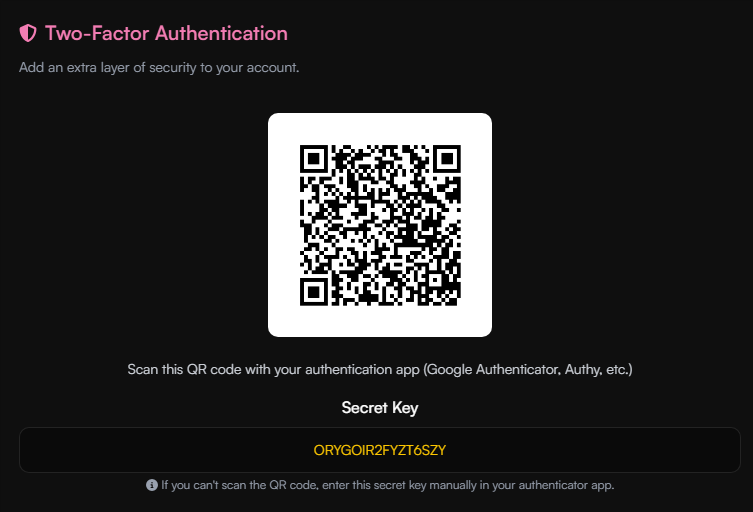
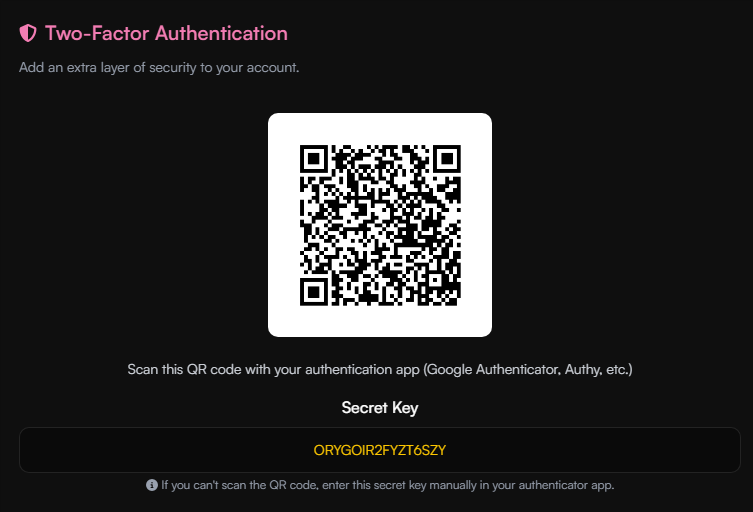
5
Enter the verification code that you received in your Authenticator app. Then press the Verify & Enable button.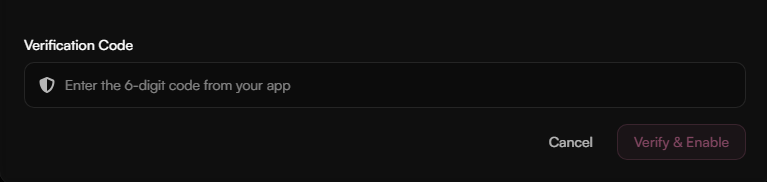
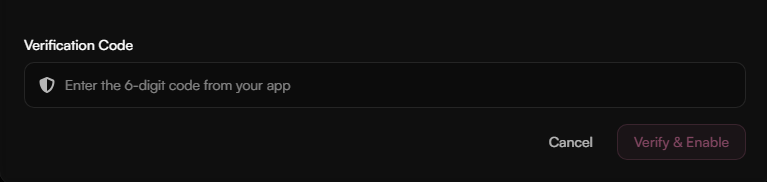
What if I lose my 2FA device
1
Log into your account using your recovery code
Log in to your account and then click on the “Lost access to your authenticator app?” link and enter your recovery code!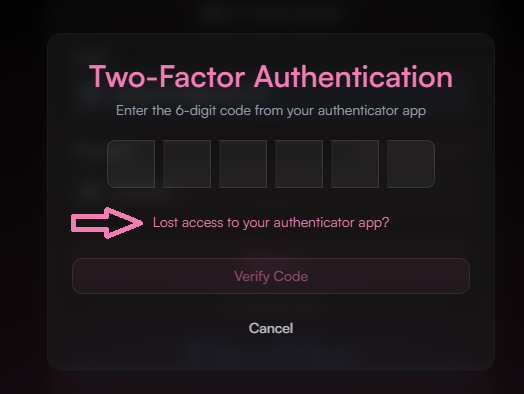
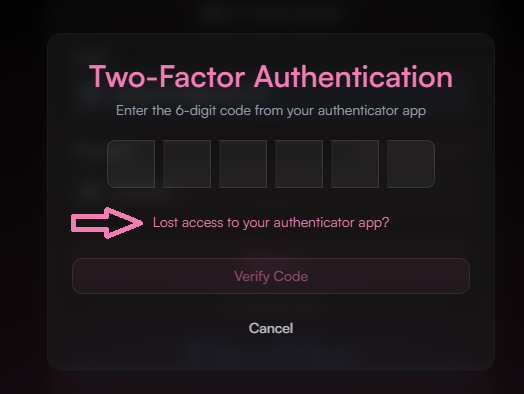
2
Disable your 2FA
Then go to settings and click on the “Disable 2FA” button to disable your 2FA.
What if I lose my recovery key
Please contact our support via our ticket system on Discord to recover your account.

