Upload Avatar/Background
Learn how to upload your avatar and background to your profile.
Upload Audio Files
Learn how to upload audio to your profile.
Upload Cursors
Learn how to upload a custom cursor to your profile.
Supported File Types
View a list of all supported file types.
How to upload an avatar?
1
Access Customize Page
Head over to haunt.gg/dashboard/customize and click on the avatar box.
2
Choose Your Image
Once you choose what image you wish to have uploaded, you can crop it to your liking.
3
Apply Changes
Once cropped, hit Apply, and you’re done!
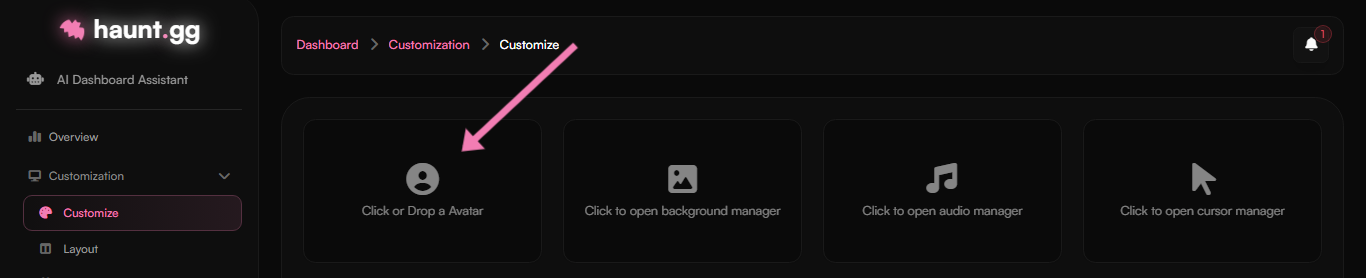
How to upload background(s)?
1
Access Customize Page
Head over to haunt.gg/dashboard/customize and click on the background manager box.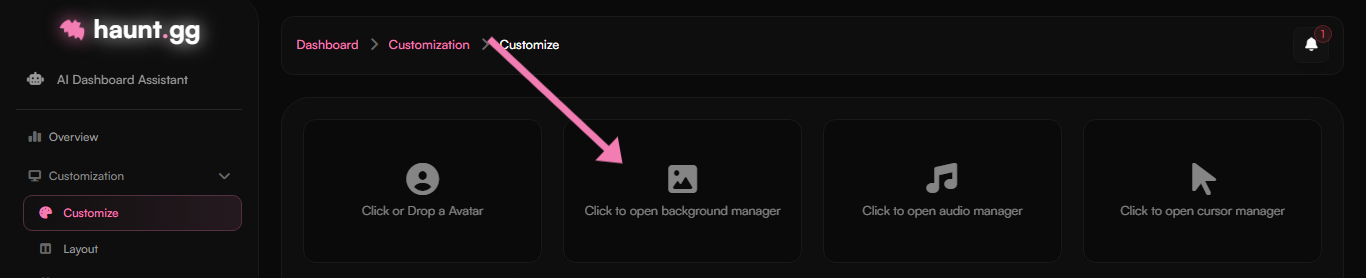
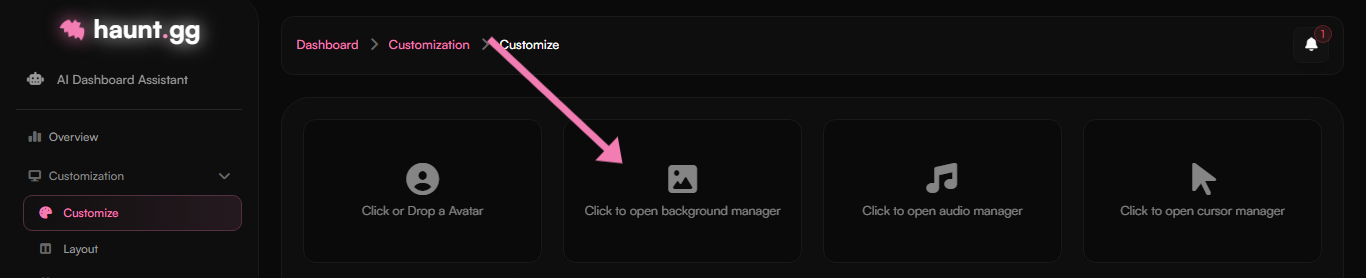
2
Interface
In the Background Manager you have different options for your background(s), you can upload, disable, download and delete backgrounds.If you are a Premium subscriber you can upload up to 3 backgrounds.Shuffle = Uses a random background to start with
Loop = Does not change the background after a specific time set in the image duration slider
Image Duration = The duration for images to switch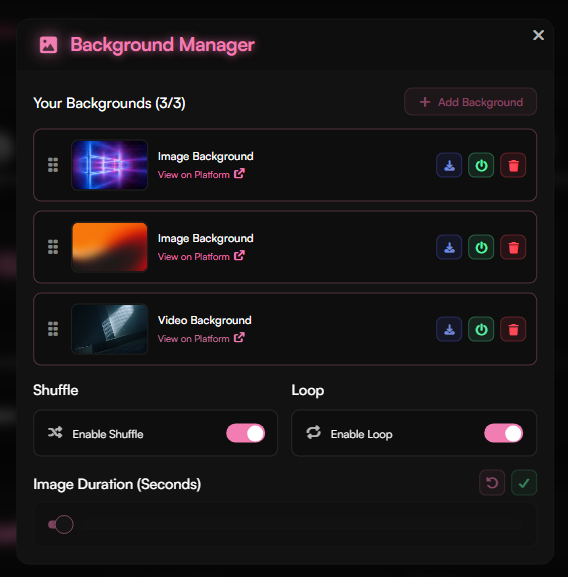
Loop = Does not change the background after a specific time set in the image duration slider
Image Duration = The duration for images to switch
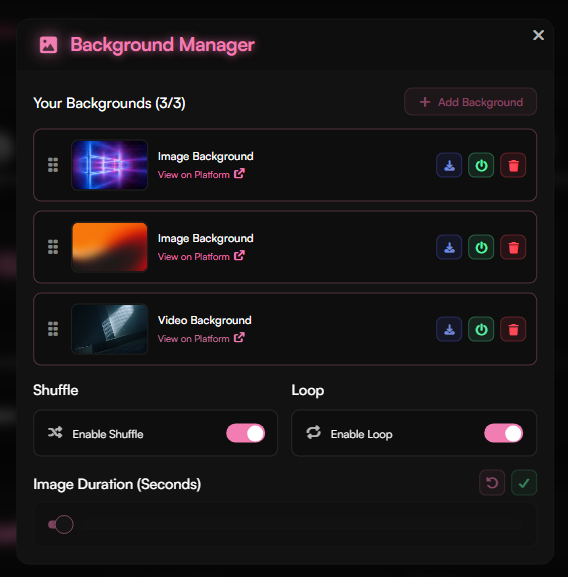
How to upload audios?
1
Access Audio Manager
In the same location where you customize your avatar, hit the audio manager, and a new UI will appear. Click the “Add Audio” button, and make sure it’s a supported file type listed above.
2
Choose Cover Image (Optional)
When you’ve chosen a song, you have the option to select a cover image, although this is optional and you can just press the
Skip button.3
Set Audio Title
Next, you’re choosing the audio title! You can name it anything, just make sure it abides by our Terms of Service
4
Finish Upload
Once you have your title, hit
Finish and you’re done!- Audio Upload Interface
- Audio Manager Interface
- Add New Audio

How to upload cursors?
1
Access Cursor Container
In the same location where you customize your avatar, hit the “Cursor” container, and make sure it’s a supported file type as listed below.
2
View Your Cursor
Once you’ve selected your file, it will upload automatically! Head over to your page (for example: haunt.gg/j) and you can see your cursor!
- Cursor Manager Interface
- Cursor Preview
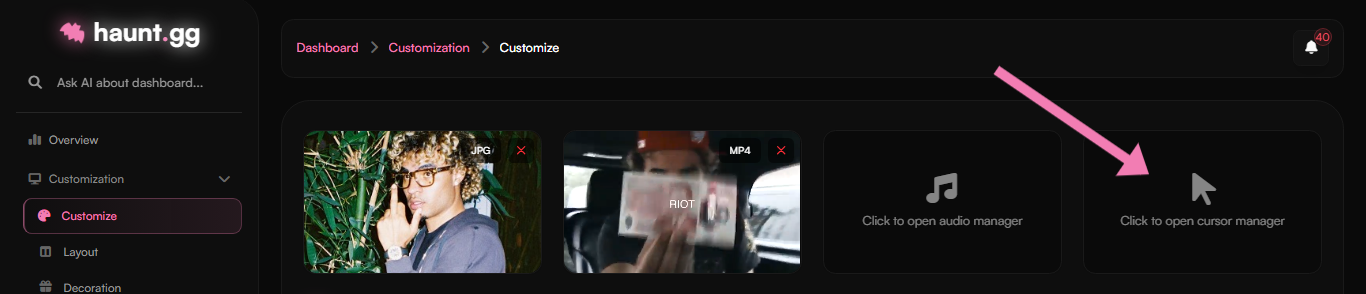
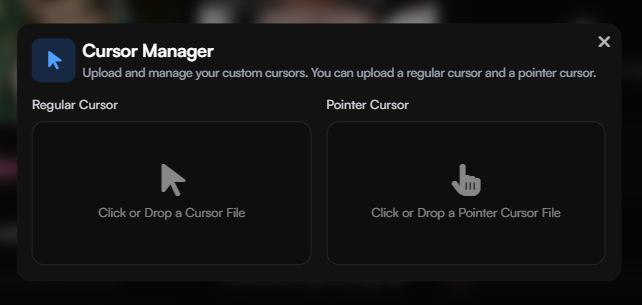
You can use custom-cursor.com for some cursors, although there are plenty of other websites available.
Supported File Types
| Asset Type | Supported Extensions |
|---|---|
| Profile Picture (Avatar) | .png, .jpg, .jpeg, .gif, .webp |
| Cursor | .png, .jpg, .jpeg, .gif, .webp, .cur, .ico |
| Backgrounds | .png, .jpg, .jpeg, .gif, .webp, .webm, .mp4 |
| Banners | .png, .jpg, .jpeg, .gif, .webp |
| Custom Badges | .png, .jpg, .jpeg, .gif, .webp |
| Covers | .png, .jpg, .jpeg, .gif, .webp |
| Audio Files | .mp3, .wav, .ogg |
| Favicon | .png, .jpg, .jpeg, .gif, .webp, .ico |
| Fonts | ttf, otf, woff, woff2 |

