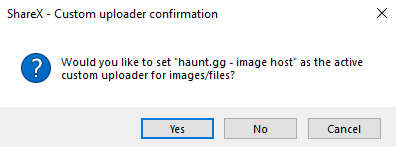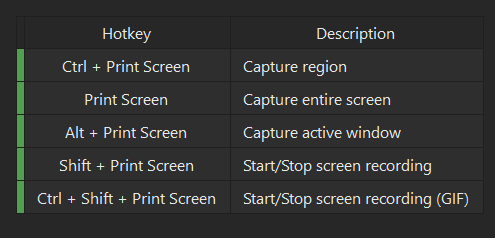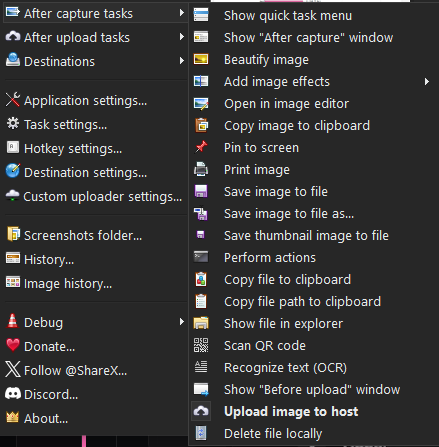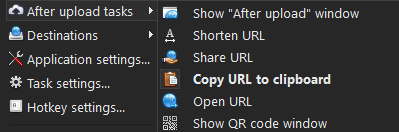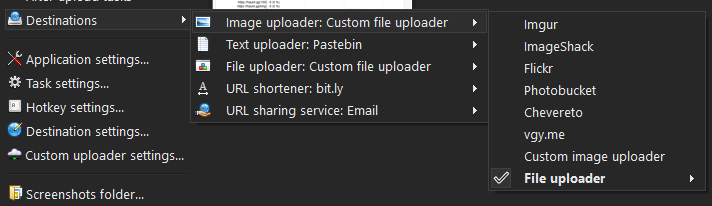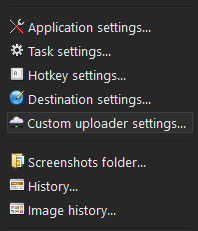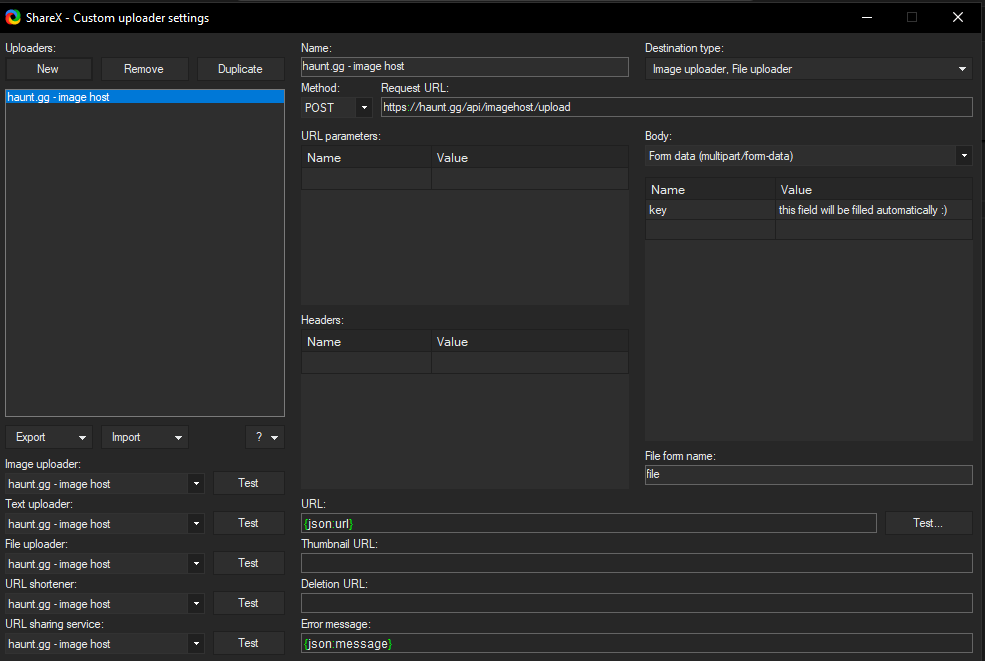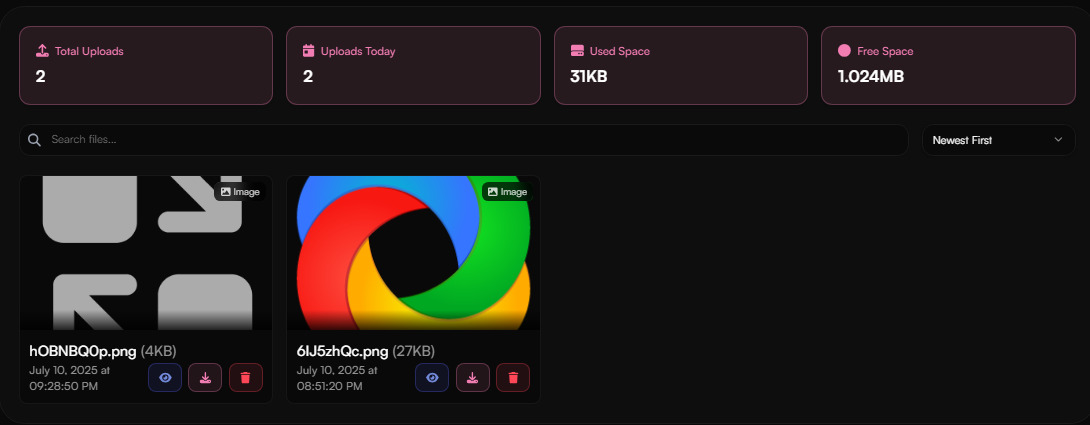Access Imagehost
Learn how to access the imagehost.
General Customization
Learn how to customize the imagehost.
Domains
Check out all available imagehost domains.
Setup Upload Clients
Learn how to setup an upload client.
ShareX Overlays
Learn how to use ShareX Overlays
Discord Embed Customization
Learn how to customize the Discord embed for imagehost links.
Upload An Image
Learn how to upload an image to the imagehost.
Folders
Learn how to use folders and folder automations.
View Uploaded Images
Learn how to access your uploaded images.
Limits
Check out the imagehost limits.
How do I access the Image Host?
1
Open the Dashboard in the Image Host section
Visit haunt.gg/dashboard/imagehost.
General Customization
1
Scroll down
Scroll down the page until you see the “General Customization” section.
2
Start customizing
You’ll find various customization options such as domain, auto deletion, anonymous uploads, etc.
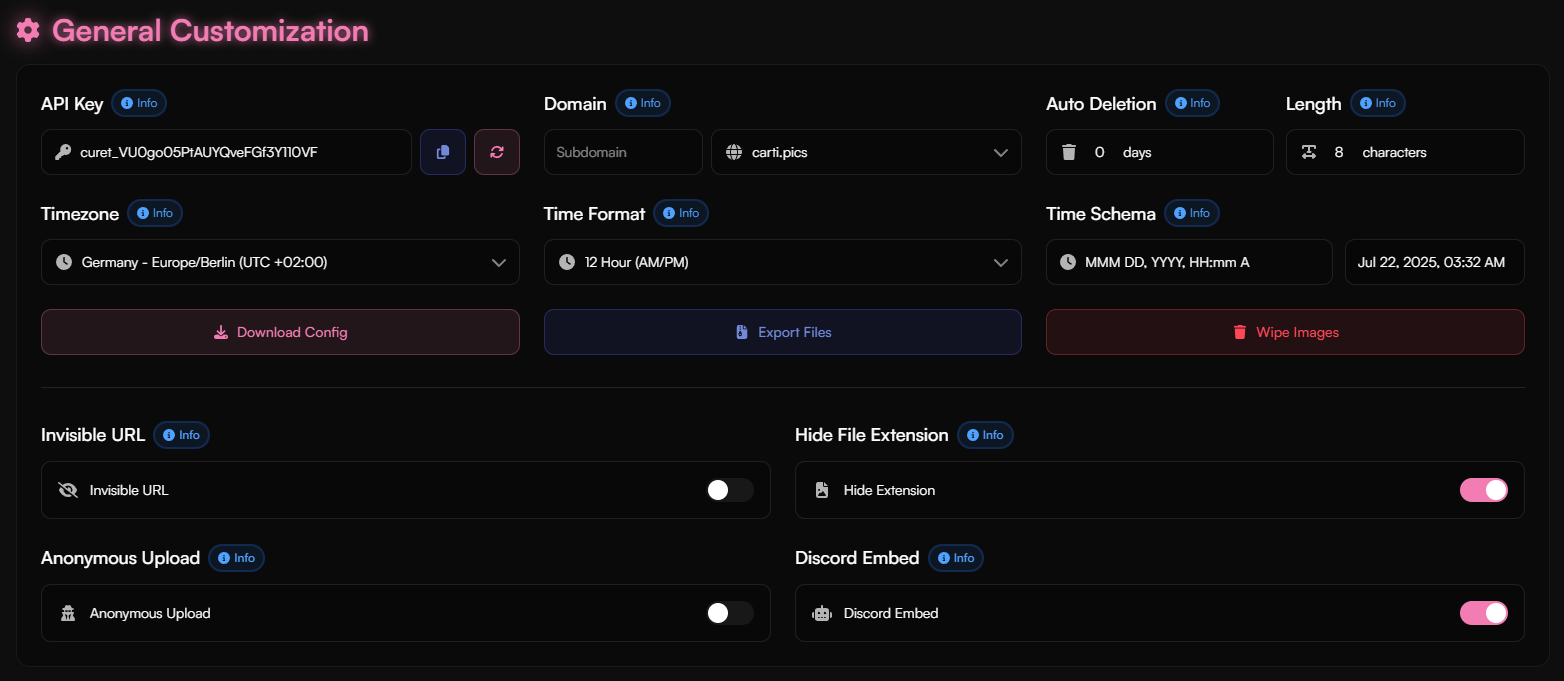
To view the list of available domain options, click here.
Never share your API key with anyone — it could allow others to upload images on your behalf.
Domains
Supported Domains
Supported Domains
means that this domain supports subdomains.
- i.haunt.gg
- zleni.xyz
- bxrnt.live
- haunt.host
- nitro.rest
- carti.pics
- haunt.edu.pl
- is-handso.me
- storagevault.cloud
- slime.rest
- i-love-your.mom
- luvs.cat
- buy-slav.es
- haunt.pics
- e-sex.today
Upload Client
1
Download Config
Click the “Download Config” button to download the configuration file for your upload client.
Supported Upload Clients
Supported Upload Clients
- ShareX (Windows)
- iShare (macOS)
- Shortcuts (iOS)
- Flameshot (Linux)
- xShare (Android)
Setup Upload Clients
ShareX Overlays
Visit Setup upload clients to learn how to set up ShareX with the image host.
1
Open Overlay Section
Go to the Overlay section under “imagehost” in the dashboard, or click here.
2
Download
Find the overlay you want and click Download.
3
Open File
Open the file you just downloaded.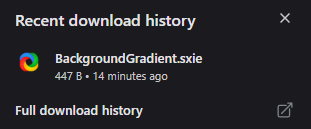
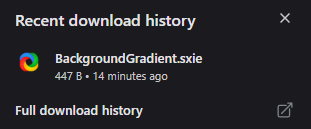
4
Confirm
When the confirmation dialog appears, click Yes to install the overlay.
5
Done!
That’s it! The overlay is now ready to use in ShareX.
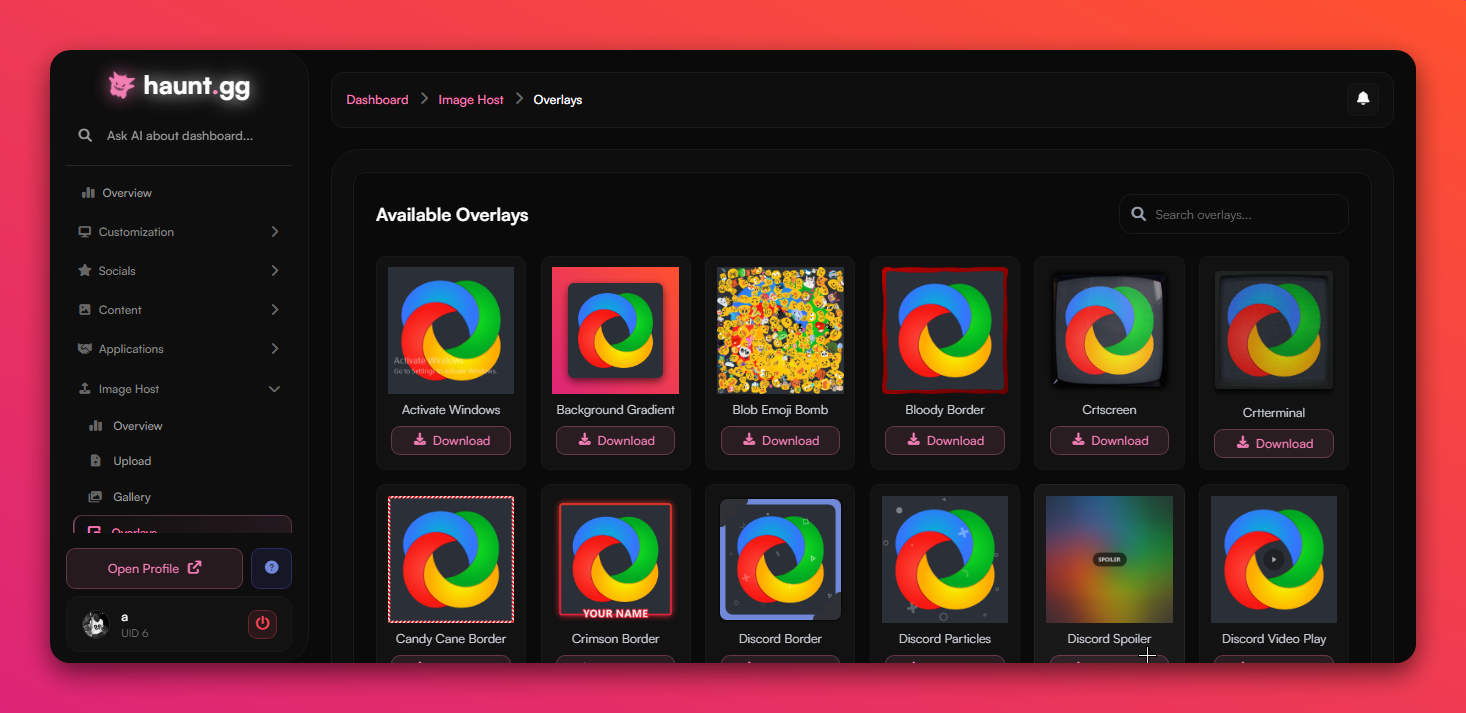
Discord Embed Customization
1
Scroll down
Scroll down the page until you reach the “Embed Settings” section.
2
Start customizing
Customize settings such as the embed author, title, description, and more.
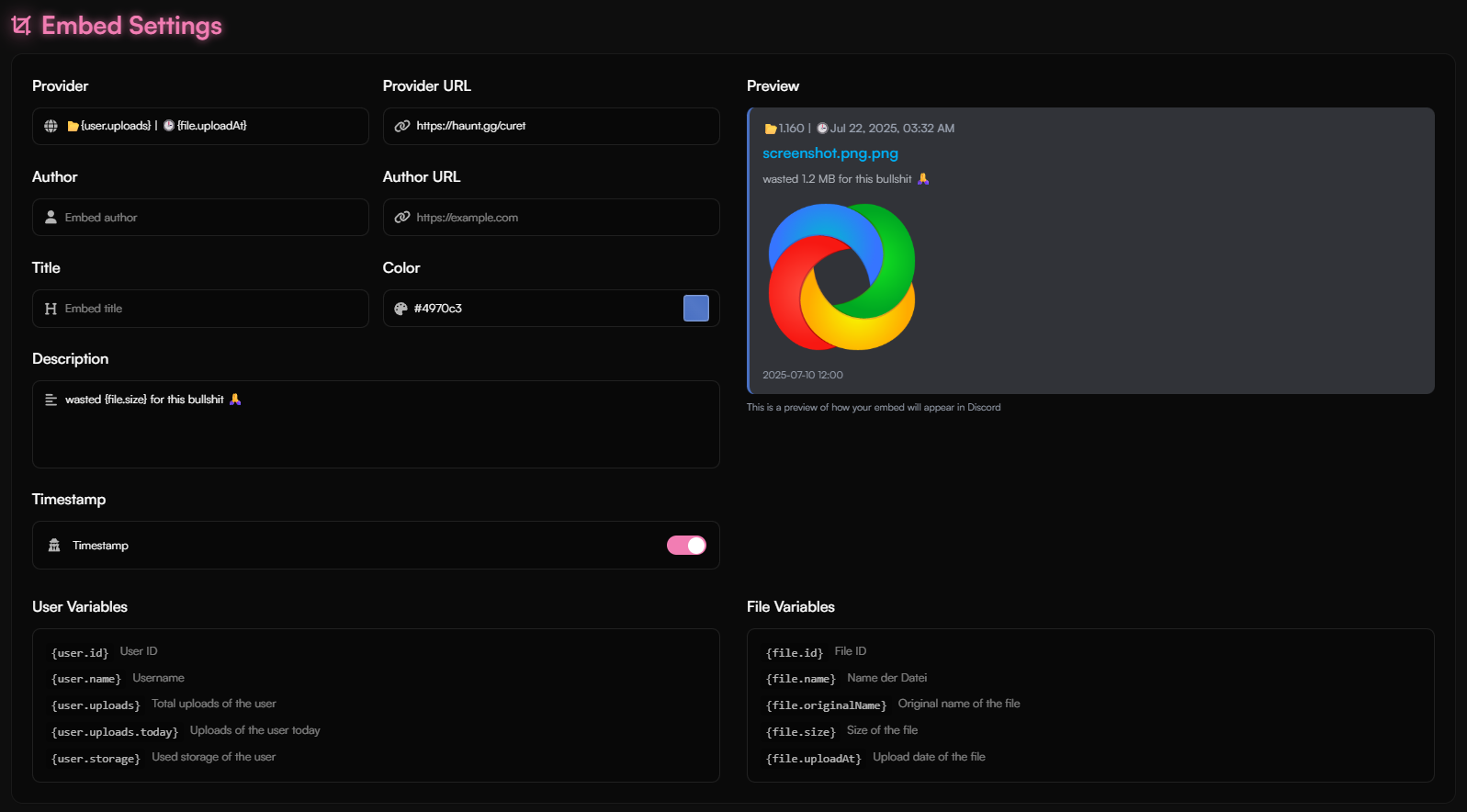
At the bottom of the section, you’ll find variables you can use in your embed.
Upload an Image
- Manual Upload
- Upload Client
1
Open the Upload section on the dashboard
2
Choose file
Click “Click to upload a file” and select your image.
3
Done
Your file is now uploaded! You can copy and share the link.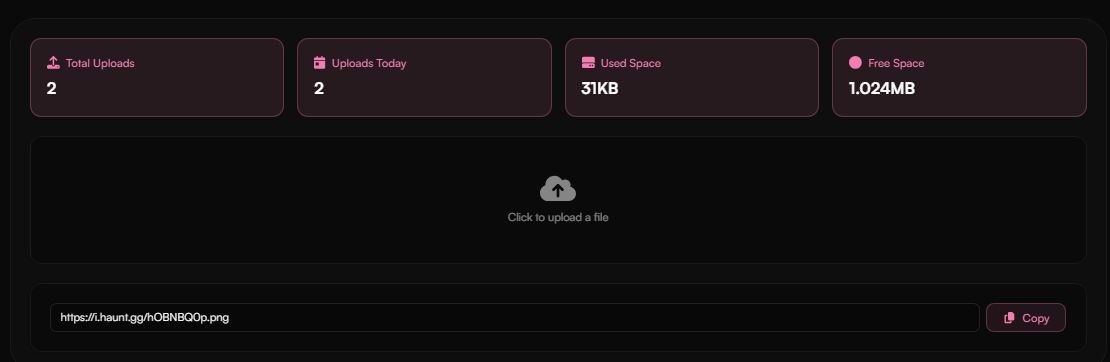
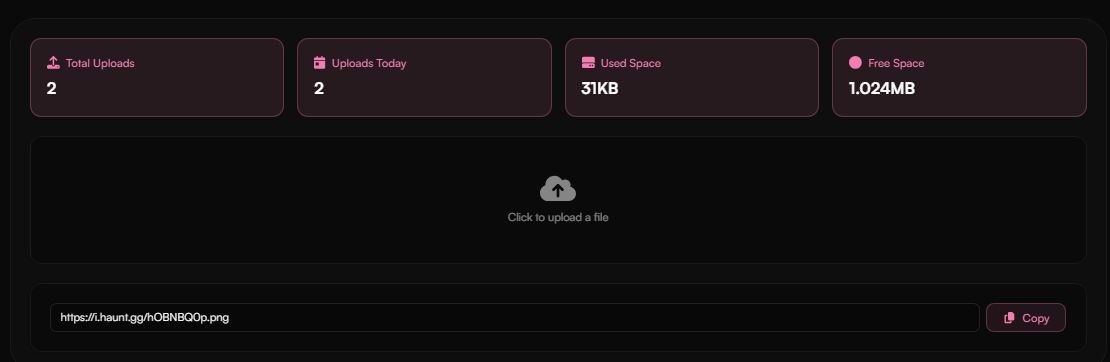
Folders
Create a Folder
1
Open the Folders section on the dashboard
2
Create Folder
Click the “Create Folder” button to create a new folder.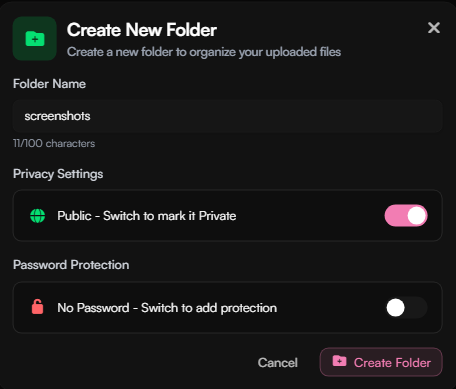
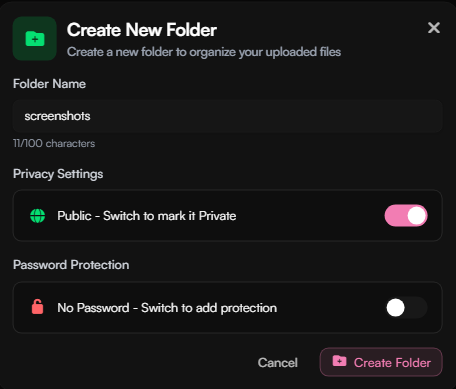
3
Name Folder
Enter a name for your folder and click “Create”.
4
Privacy
Select Privacy between Public, Private, or Password Protected.
5
Done
Your folder is now created! You can move images into this folder from the gallery.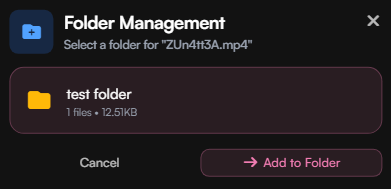
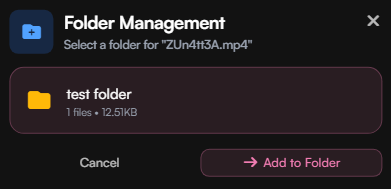
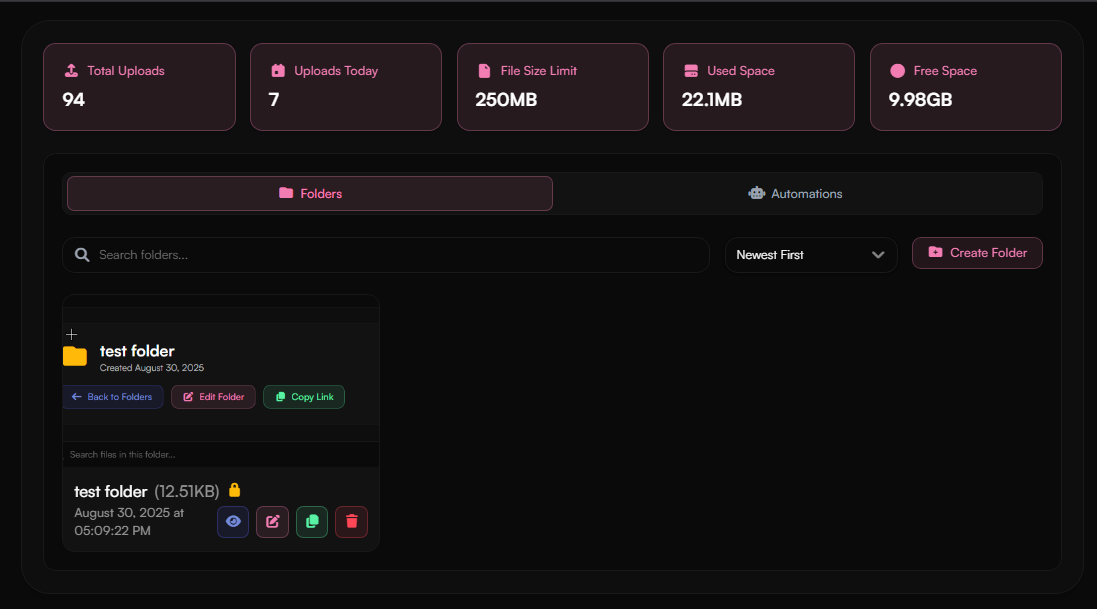
Automations
When you upload a file with a name that contains the trigger, it will automatically be moved to the corresponding folder. For example: A file named “screenshot_2024.png” with the trigger “screenshot” will automatically be moved to the “Screenshots” folder.
1
Open the Folders section on the dashboard
2
Automations Tab
Switch to Automations Tab on top.
3
Create Rule
Click Create Rule at the top right and enter the trigger and the folder.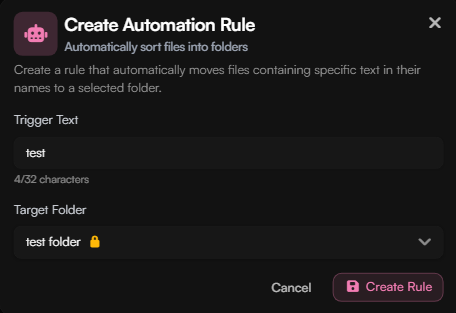
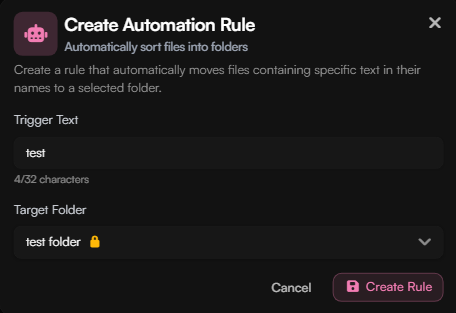
4
Done
You’re all set! All files that contain the trigger will be automatically added to the folder you set.
View Uploaded Images
1
Open the Gallery section on the dashboard
Limits
| Feature | Free | Premium | Image Host Subscription |
|---|---|---|---|
| Storage | 1GB (1,024 MB) | 10GB (10,240 MB) | 100GB (102,400 MB) |
| File Size Limit | 100 MB | 250 MB | 500 MB |
The Image Host subscription with the most storage and the largest file size limit can be purchased here. If you purchase this product, you will also receive the Image Host badge.
Available payment methods can be found here.


 ShareX
ShareX