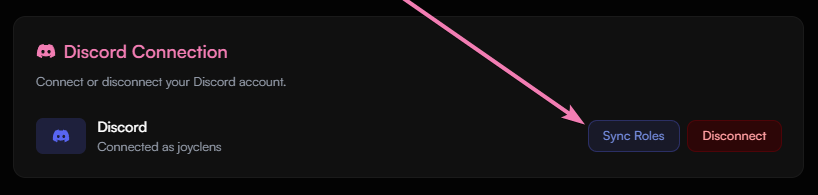Linking your Discord Account
Learn how to link your discord account to your profile.
Enabling your Discord Presence
Learn how to enable your discord presence on your profile.
Claim your Discord Roles on haunt.gg server
Learn how to claim your discord roles on the haunt.gg discord server.
Linking your Discord Account
1
Navigate to Settings
Head over to haunt.gg/dashboard/settings
2
Connect Discord
Click on the Connect Discord button
3
Complete Setup
You’re now linked to haunt!
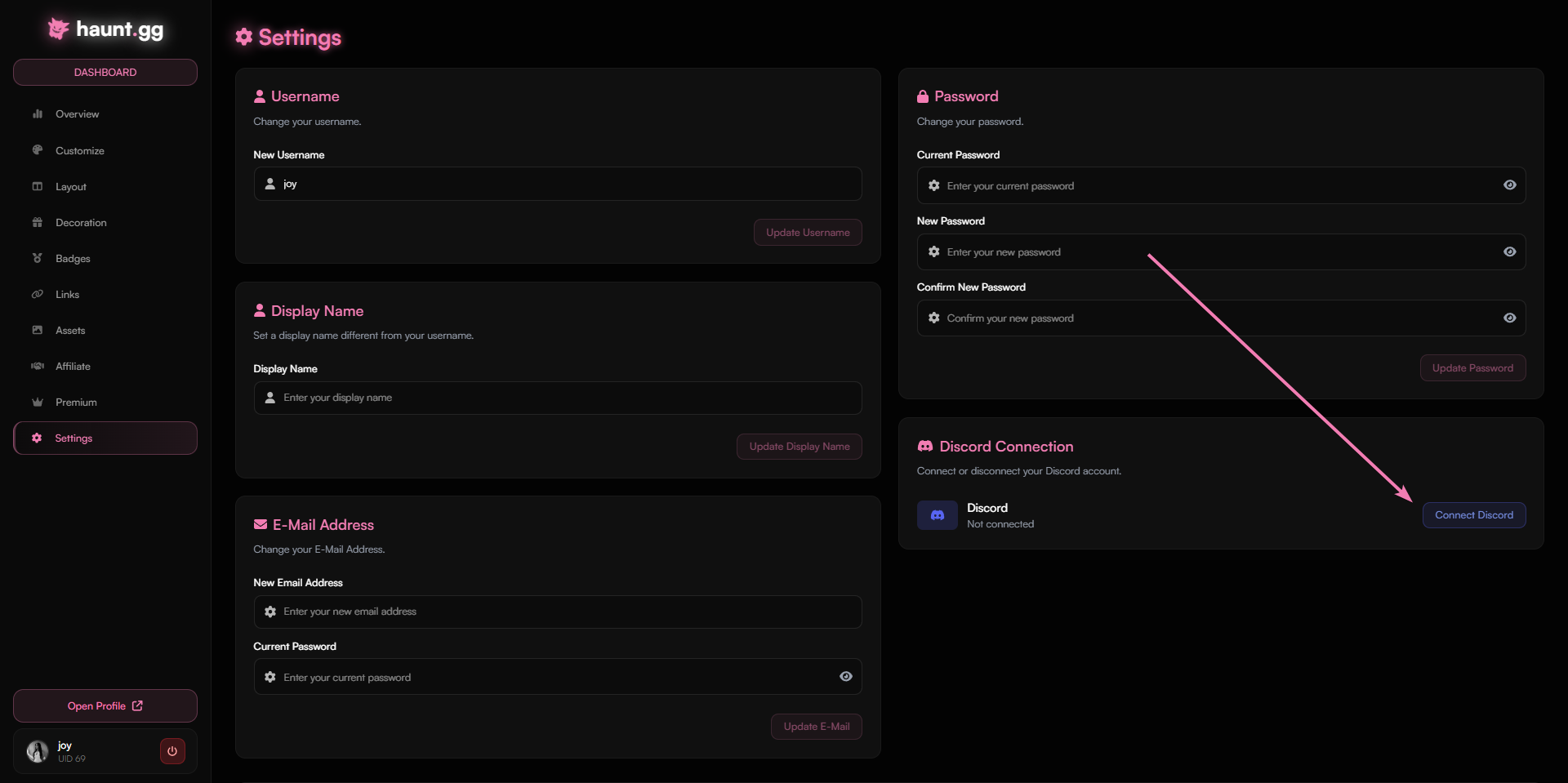
Discord Notifications
This feature is enabled by default. When enabled, if your Discord account is linked and you are a member of our Discord server, you will receive direct messages for account-related actions, such as kicks or bans.
1
Visit Account Settings
Go to haunt.gg/dashboard/settings.
2
Enable or Disable
Find the Discord Connection section and enable or disable this feature.
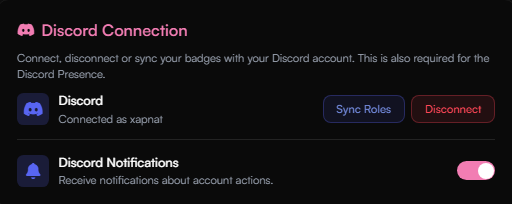
Enabling Your Discord Presence
1
Access Layout Page
After linking your Discord account, go to haunt.gg/dashboard/layout.
2
Select Discord
Click on the Discord social card. This works for both the default and modern themes.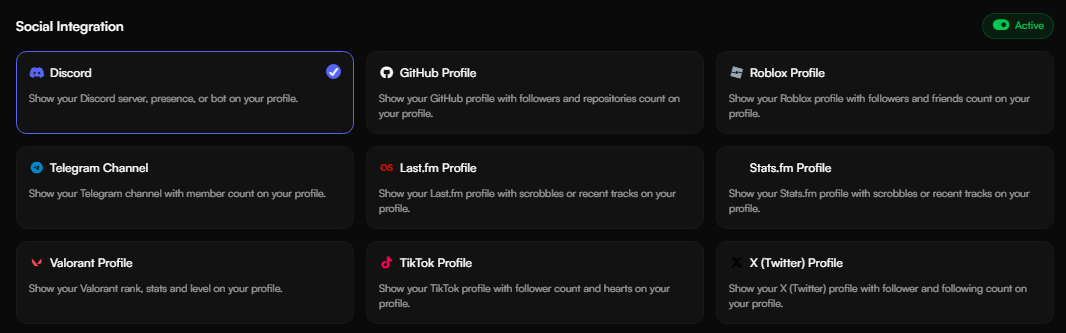
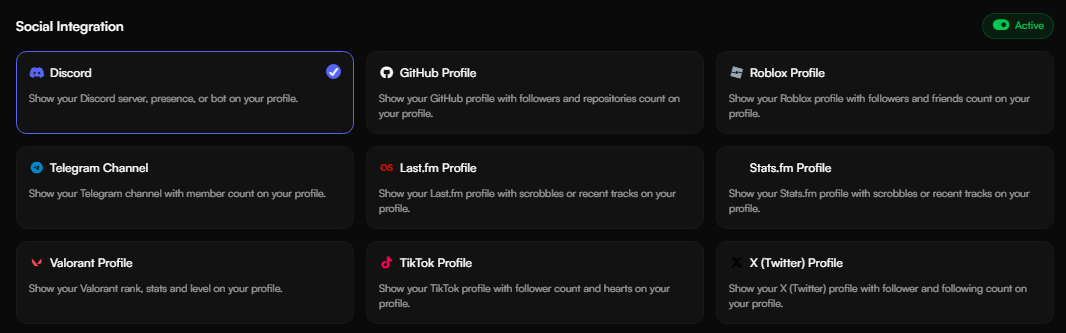
3
Choose Presence
Scroll down and select Presence. Make sure the social cards are turned on in the top right corner.

4
Done
That’s it — you’re all set!
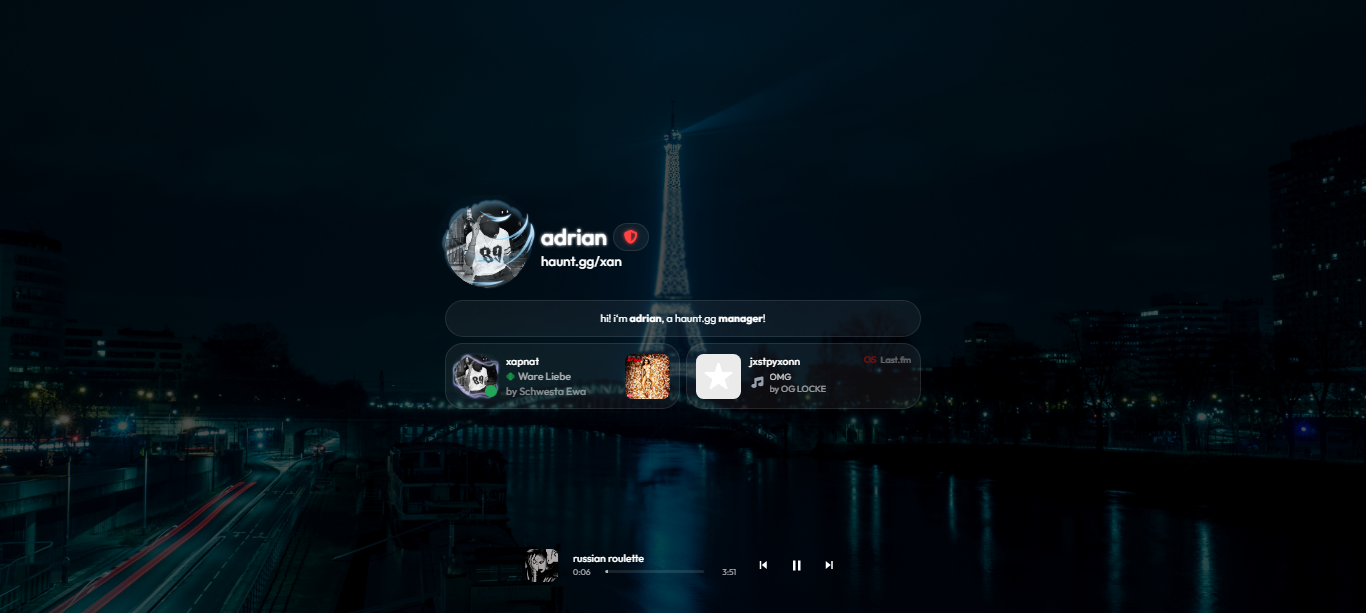
Claiming your Discord roles on haunt’s server
1
Verify Account Link
Firstly, ensure that you are linked to haunt; if you aren’t, use the steps above.
2
Use Sync Command
You can use the command:
/user sync in the designated channel.3
Alternative: Dashboard Sync
Or, head over to haunt.gg/dashboard/settings and press the “Sync Roles” button!