Getting Started
Learn how to get started with templates on haunt.gg.
What's Inside the Templates Page
Learn what’s inside the templates page.
Template Cards
Learn which information is displayed on template cards.
Make Your Own Template
Learn how to create your own template.
Manage Templates
Learn how to manage your templates.
Good to Know
Check out the limits and get a few helpful tips for using templates.
Getting Started with Templates
1
Open the Templates Page
Head to haunt.gg/dashboard/templates to explore templates made by the community.
2
Find One You Like
Use filters or search to browse templates by type or creation date.
3
Apply It
Click Use Template to instantly apply it to your profile.
What’s Inside the Templates Page
- All Templates
- My Templates
- Favorites
- Public templates from all users
- Free and premium templates
Template Cards
1
Screenshot Preview
A preview image helps you see the template at a glance.
2
Tags & Info
Tags like
dark, minimal, y2k show the style. Star count shows popularity.3
Quick Actions
Use it directly, preview, or share with a link.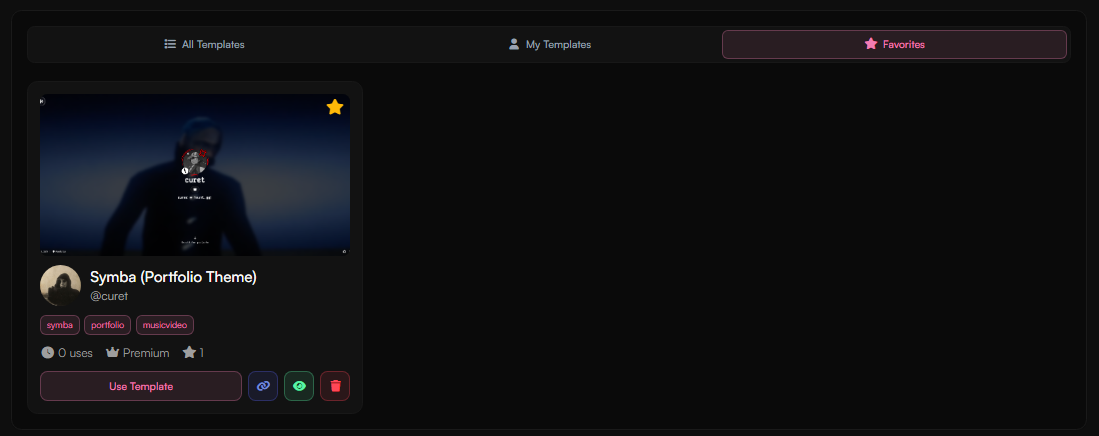
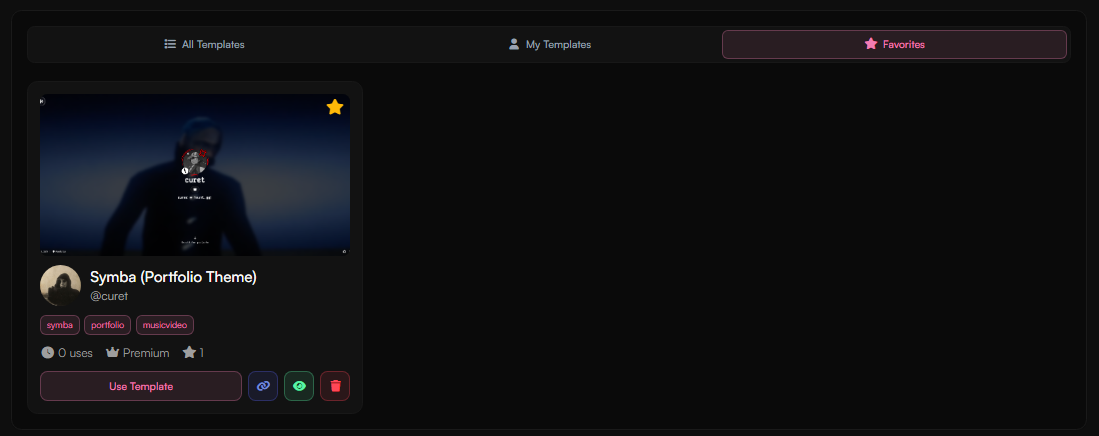
Make Your Own Template
1
Create One
Click Create Template at the top-right.

2
Fill Out Details
Name it, add tags, upload an image, pick a privacy level, and hit Create.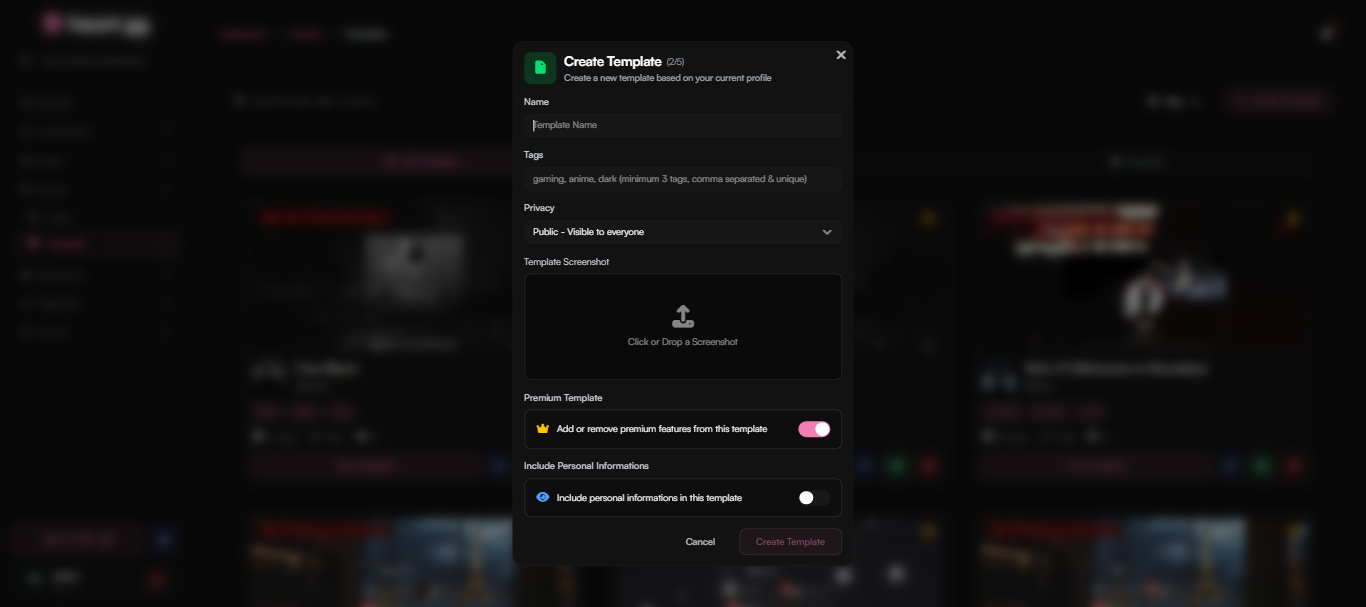
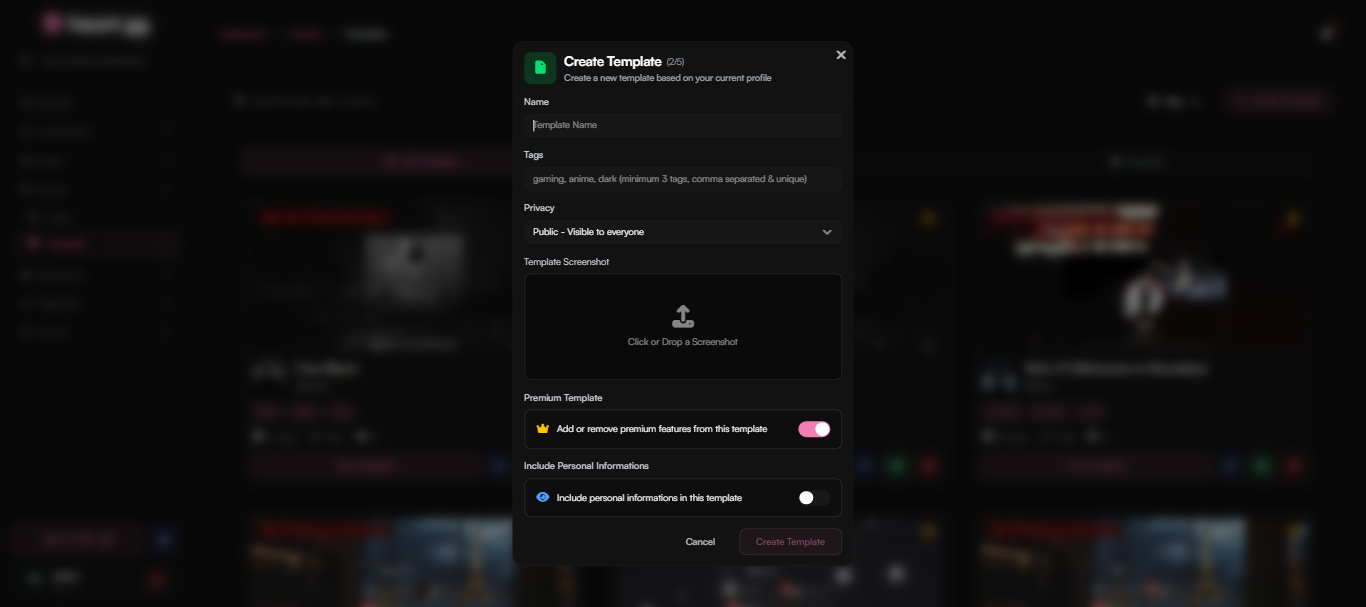
3
Share & Reuse
Once saved, your template appears in My Templates.
- Public: shows up in All Templates and is shareable
- Private: only visible to you
You can reuse or edit it anytime.
Manage Templates
1
Edit Your Template
Go to My Templates and click the Edit button: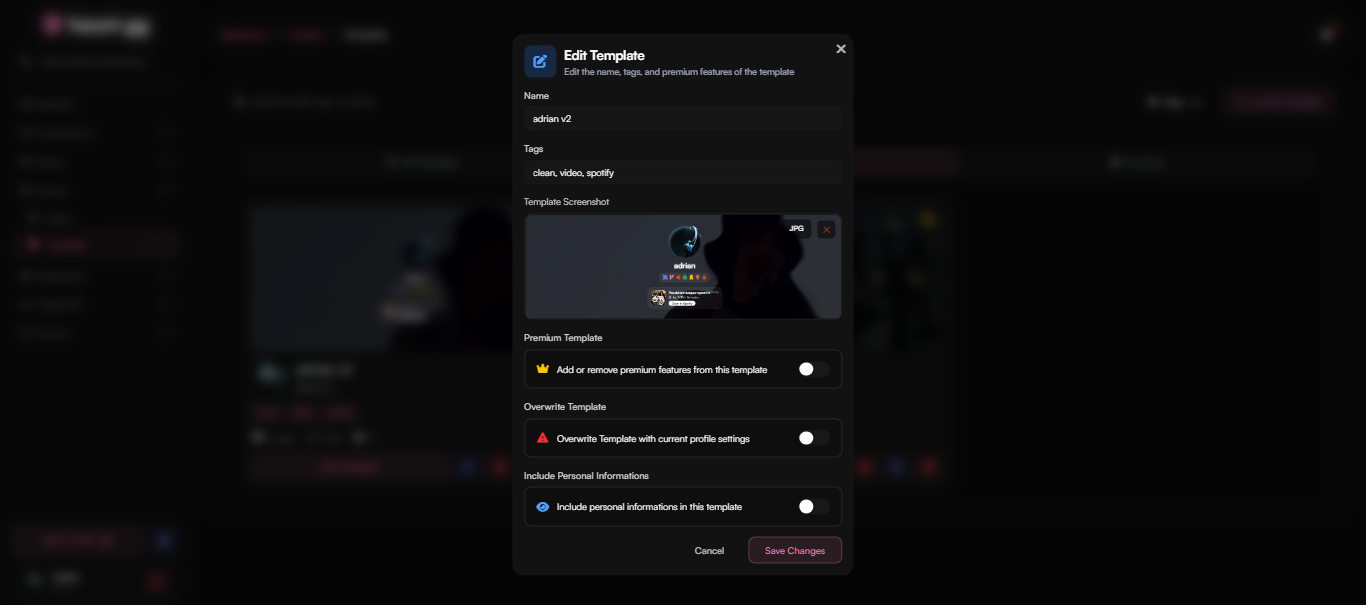
- Change the name
- Update tags
- Change Privacy Setting
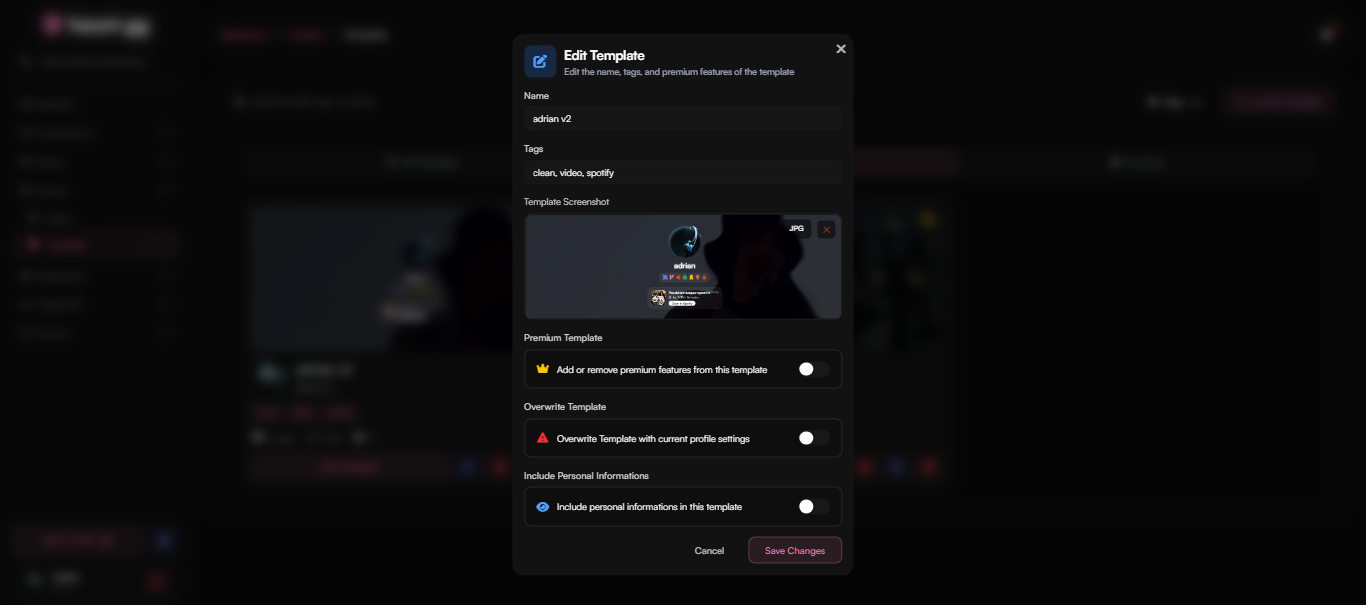
2
Delete a Template
Click the Delete icon on a template card in My Templates to remove it permanently.
Good to Know
- Limits
- Tips
- Free users can save up to 3 templates
- Premium users can save up to 5 templates

