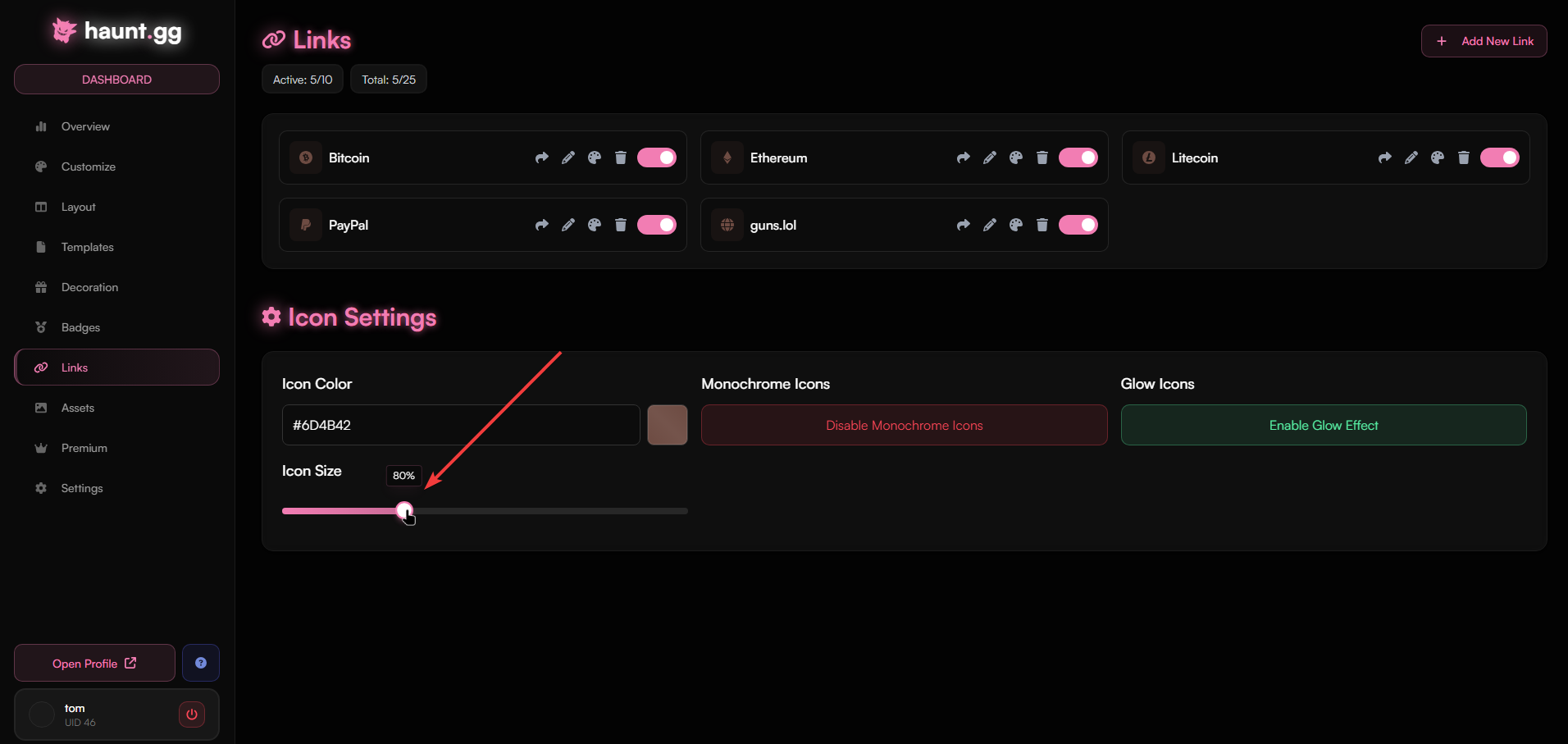Add A Link
Learn how to add a link to your profile.
Add A Custom Link
Learn how to add a custom link to your profile.
Customize Link Icons
Learn how to customize the link icons in your profile.
Supported Link Platforms
View a list of all supported link platforms on haunt.gg.
How to add a link?
1
Access Links Page
Head over to haunt.gg/dashboard/links and click on
Add New Link.2
Choose Your Platform
Once you choose which platform to add, you can either select
Hyperlink to add a URL or Copyable Text to add your username for people to copy.3
Add Link
Once you have pasted the link or username, click on
Add Link and you’re done!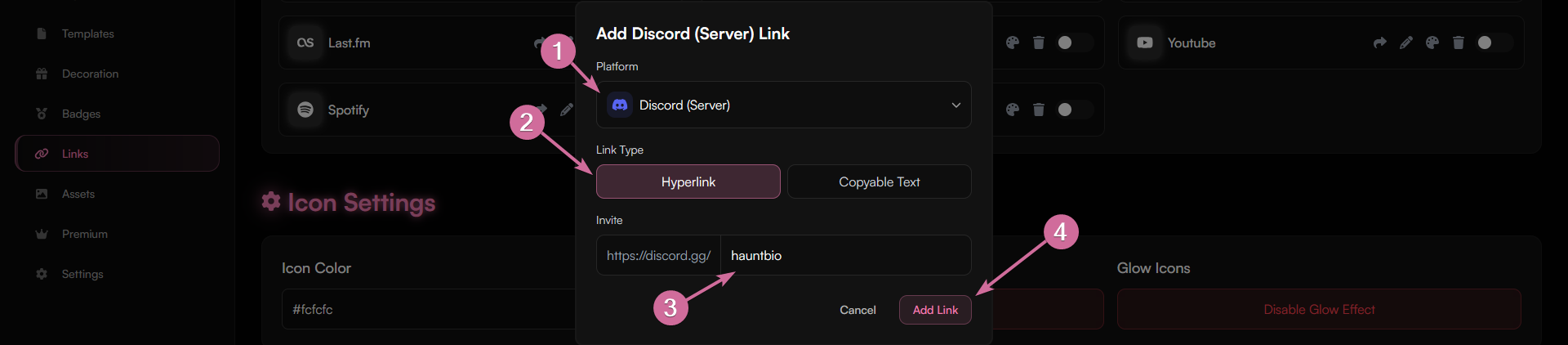
How to add a custom link?
1
Access Links Page
Head over to haunt.gg/dashboard/links and click on
Add New Link.2
Choose Custom Platform
On the platform option, choose
Custom.3
Change Settings and Add Link
You can customize all settings, like title, icon, and URL.
It is also possible to use copyable text, just like with regular links.
Once you’ve pasted the link or text, click on
Add Link and you’re done!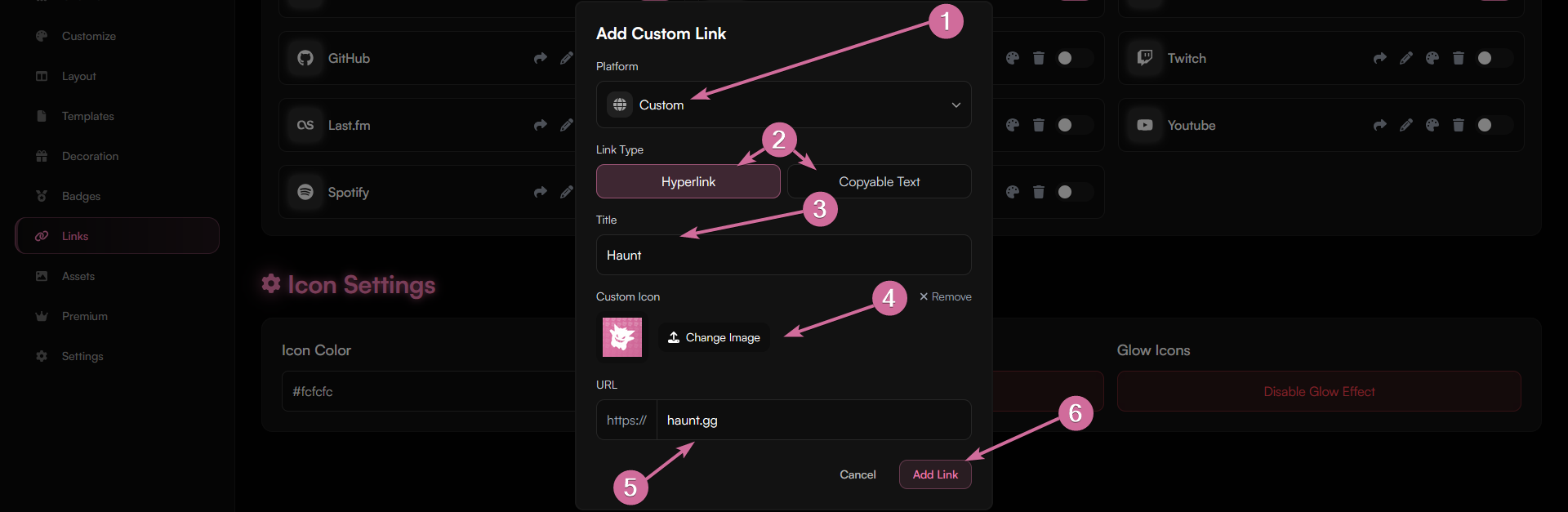
How to customize link icons?
Edit settings for all links
In the same place where you add your links, you can see theIcon Settings.
Here you can change the icon color, make the icons monochrome, and add a glow effect.

Edit color for each link individually
If you want to have different colors for each link, you need to disable the monochrome effect. You can then click on the color palette icon to change the icon color. The color can be reset to the default at any time.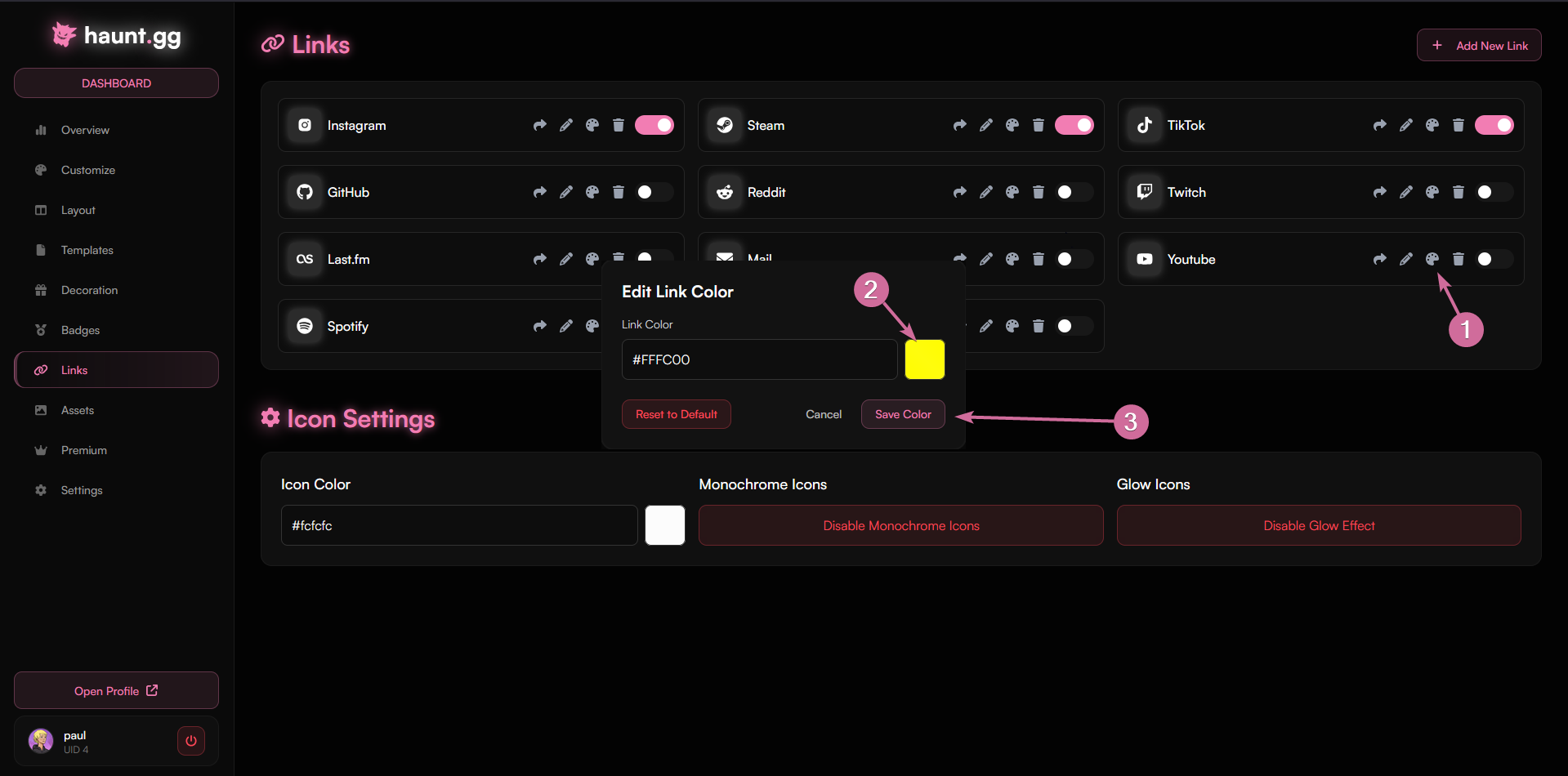
Control icon size
You can adjust the size of all your link icons using theIcon Size slider in the Icon Settings section.
The slider allows you to scale your icons from 50% to 150%, with the percentage value showing the current size.
This affects all icons uniformly, giving your profile a consistent appearance.